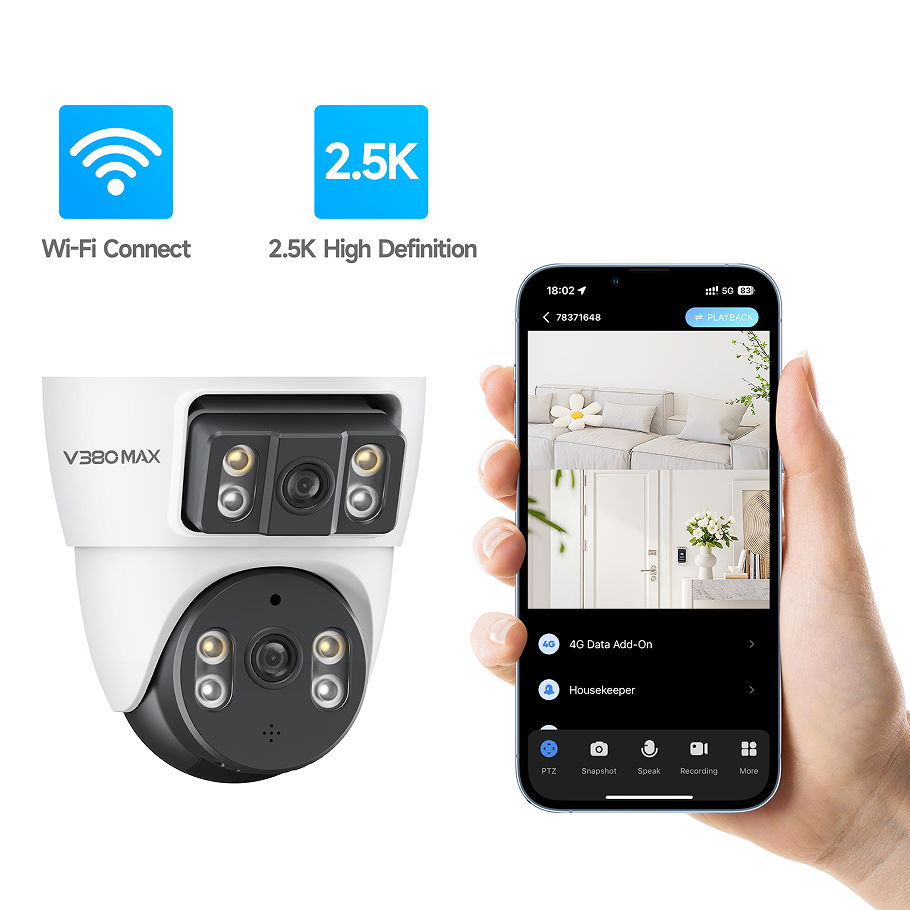Optimal Placement for WiFi Camera Connectivity
Avoiding Physical Obstructions and Interference
Getting good placement for a WiFi camera matters a lot if we want solid and dependable connection. Things around the house like walls, furniture pieces, and even everyday appliances tend to block or weaken the WiFi signal pretty badly. Concrete walls might cut down the signal power almost entirely sometimes, maybe around 90%. Metal stuff too bad for signals, think about fridge doors causing roughly 75% drop in strength based on what experts have seen. The best bet for getting maximum range from the camera is putting it where there's nothing between it and the router, ideally no more than about 30 feet away inside most homes. Also worth noting that certain household items create problems because they work on similar frequencies. Microwaves and older cordless phones both run on 2.4GHz band which messes with camera signals when they're nearby. Keeping those appliances away from the camera location helps maintain better signal quality overall.
Strategic Positioning for Outdoor Wireless Security Cameras
Getting outdoor wireless security cameras in the right spot makes all the difference for good surveillance and reliable connection. Position them where they can see the WiFi router clearly. Mounting height matters too – somewhere between 8 and 10 feet works well most of the time. This gives a decent view without letting things like trees or nearby structures get in the way. The problem comes when those same trees and buildings start blocking signals. We've seen this happen quite often actually. For folks dealing with tricky setups, adding WiFi repeaters or setting up a mesh network usually helps stretch that signal further. These fixes aren't perfect but they do make a big difference in getting those cameras to work properly outside. Just remember though, even with these tricks, weather conditions can still affect performance sometimes.
WiFi Network Optimization Techniques
Selecting the Least Congested Channels
Getting the right WiFi channels sorted out makes all the difference when setting up networks for things like security cameras. Think of WiFi channels as smaller pieces within the bigger WiFi frequency puzzle that gadgets actually talk through. When too many signals overlap on these channels from nearby networks, it creates traffic jams in the airwaves, slowing down connections and causing dropouts. The trick to finding good channels starts with taking stock of what's happening around you in the wireless landscape. Walk around the space while checking signal strength on different frequencies to spot the least crowded spots for optimal performance.
Here's a step-by-step guide to choose the least congested channels:
- Analyze the WiFi Environment: Use tools and apps designed to scan local networks, such as NetSpot or WiFi Analyzer, to identify which channels are overcrowded.
- Select Optimal Channels: Based on the analysis, choose channels with the least traffic for better connectivity.
- Expert Recommendations: According to networking experts, optimizing channel selection can enhance connectivity significantlyâsometimes by more than 30%âdue to reduced interference.
By carefully selecting the least congested channels, you can ensure your WiFi camera operates efficiently with minimized interruptions.
Router Configuration for Dome Cameras and Baby Monitors
Getting your router set up right makes a big difference in how well connected devices work, especially things like dome cameras and baby monitors. There are certain router settings that really help improve performance. Take Quality of Service or QoS settings for example. These let people give priority to important devices on their network so those devices get consistent internet service without interruptions. Dome cameras need this because they're always streaming video, and if the connection drops even briefly, it can cause problems with monitoring.
To configure your router effectively:
- Optimize Router Settings: Configure your router's QoS settings to prioritize devices like dome cameras and baby monitors, thus ensuring stable connections.
- Improve Stability and Reduce Latency: Adjust other settings such as channel width and enable beamforming when possible, which can help reduce latency.
- Avoid Common Mistakes: Ensure that your router firmware is up-to-date and avoid configurations that could limit your bandwidth inadvertently, such as setting unnecessary bandwidth caps.
It's important to note that overlooking these configurations could impede device performance, especially in environments with multiple wireless devices. Ensuring these settings are optimized will help maintain clarity and stability in video feeds, critical for effective surveillance or monitoring.
Modern Routers and Mesh Systems for Solar Cameras
Getting a newer router makes a big difference when trying to manage lots of devices on the same network these days, especially things like solar powered cameras and regular wifi cameras. Newer models come packed with better tech that can handle more data traffic and support several devices at once without slowing down. The signals also reach farther and stay stronger, so everything stays connected even in tricky spots around the house. Mesh WiFi takes this one step further actually. These systems spread out multiple access points throughout the space creating what feels like continuous coverage everywhere. For people who install security cameras outdoors where traditional signals struggle to reach, mesh networks really shine. They wipe out those annoying dead zones and keep the wifi signal steady no matter where someone walks through their property.
When looking at how old routers stack up against what's available today, the difference in speed and lag time is pretty dramatic. Newer gear really boosts data flow while cutting down delays, something that matters a lot for gadgets like solar powered cameras needing constant updates. Most IT pros will tell anyone willing to listen that spending money on good networking equipment pays off in the long run. Take TechRadar's latest round up for example they point out how better routers stop those annoying connection hiccups that plague so many smart homes these days. The push towards upgrading isn't just about getting quicker downloads either. It's actually about keeping everything working together smoothly as our households fill up with all sorts of internet connected stuff from thermostats to security systems.
Extenders and Antennas for Remote Areas
For folks dealing with poor WiFi in remote spots, extenders and antennas work pretty well to fix the problem. Think about those outdoor security cameras or solar powered ones stuck way out there where the main router can't reach. These little gadgets really make a difference in boosting signals so things stay connected even when they're sitting on the edge of a property. The trick is picking the right one though. Look at how far it needs to cover and check if it plays nice with what kind of network already exists. Some people swear by certain brands because they actually saw their cameras stop dropping connections after installation. Others found that price didn't always mean better results, which makes sense given all the different tech specs involved.
Picking out the correct device really comes down to knowing what exactly needs coverage and where. Indoors? A WiFi extender usually does the trick for boosting signal range. Outdoors? Directional antennas work wonders for focusing on particular spots that need stronger reception. Installing these things isn't always straightforward though. Always check those manufacturer instructions carefully before setting anything up. People often mess up by placing extenders too close to walls or metal objects, which causes all sorts of interference problems later on. Real world tests and plenty of customer feedback back up what works best. When installed properly, these little boxes make a huge difference for devices that rely heavily on stable connections, especially security cameras that need constant internet access to function reliably.
Maintaining Reliable Remote Monitoring
Firmware Updates and Security Protocols
Keeping firmware updated remains essential if we want our WiFi cameras running smoothly and avoiding those frustrating connection problems. Most updates fix little glitches while adding new features that make the whole system work better day after day. What many people don't realize though is that these updates usually come with stronger security measures too something absolutely necessary when protecting surveillance systems from hackers trying to get in through backdoors or launch attacks remotely. For anyone serious about camera performance, there are some basic steps worth following consistently check for available updates, confirm they actually installed properly, and look into what the experts recommend for setup. Security folks across the board stress how important it is to stay current on firmware and follow proper security procedures this isn't just good practice, it's practically table stakes in today's connected world.
Minimizing Signal Disruption from Smart Devices
More smart home devices mean more strain on home networks, which can really mess up the signal quality for outdoor wireless security cameras. When we start filling our houses with all sorts of connected stuff like Alexa, phones, and smart TVs, keeping track of how much bandwidth each thing needs becomes pretty important if we want to avoid signal problems. There are several ways people deal with this issue. Some folks prioritize certain devices on their network, others switch between different frequency bands, and there's also adjusting what gets priority when data is being sent around. The real troublemakers tend to be things like streaming boxes and game consoles that eat up tons of bandwidth without us even noticing. Spotting these bandwidth hogs and figuring out how to control them makes all the difference. Most tech support folks recommend getting a good dual-band router and setting up some basic rules about which devices get priority access. This helps keep security cameras working properly even when dozens of other gadgets are fighting for space on the same network connection.