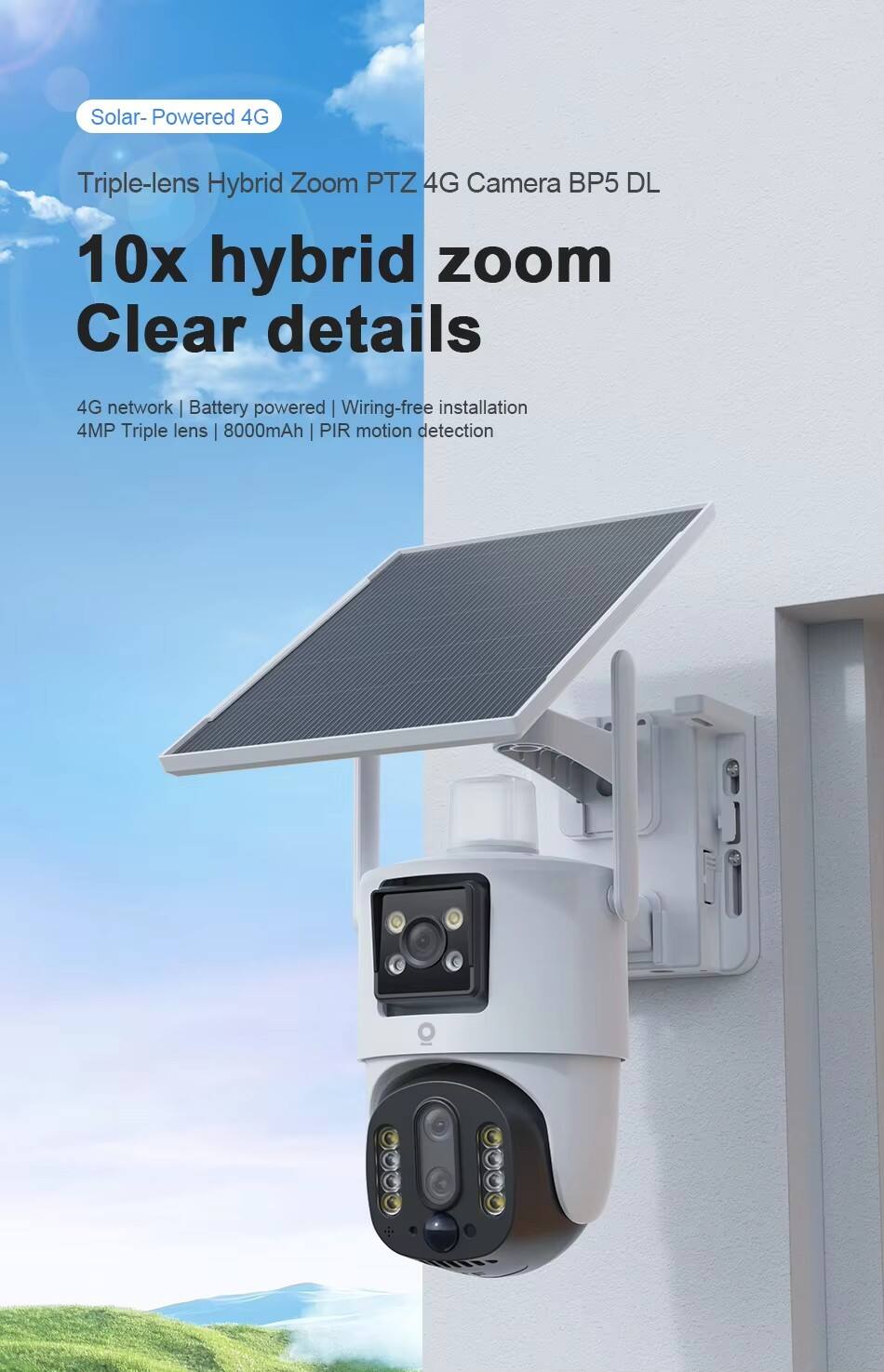
تقدم شركة Guangdong Macro-Video Smart Technologies Limited مجموعة متنوعة من الكاميرات اللاسلكية التي توفر حلول أمنية مرنة وملائمة. إن تركيب كاميرا لاسلكية عملية بسيطة وسهلة، ويوضح لك هذا الدليل الخطوات الأساسية لضمان إعداد ناجح. قبل البدء في التركيب، من المهم تحديد نوع الكاميرا اللاسلكية التي تمتلكها، حيث قد تتطلب النماذج المختلفة متطلبات مختلفة قليلاً. عادةً ما تتصل كاميرات الشركة عبر شبكة WiFi أو 4G، وبعضها قد يدعم أيضًا بروتوكولات لاسلكية أخرى. بغض النظر عن النوع، فإن عملية التركيب تتضمن بشكل عام اختيار موقع مناسب، وتثبيت الكاميرا، وربطها بالشبكة، ثم تهيئتها من خلال تطبيق V380. تتمثل الخطوة الأولى في اختيار موقع تركيب مناسب للكاميرا اللاسلكية. فكر في المنطقة التي ترغب في مراقبتها وتأكد من أن الكاميرا لديها خط رؤية واضح لتلك المنطقة. بالنسبة للكاميرات التي تعمل على شبكة WiFi، من المهم وضع الكاميرا ضمن نطاق شبكة WiFi المنزلية أو المكتبية لضمان اتصال مستقر. أما بالنسبة للكاميرات التي تعمل بشبكة 4G، فتأكد من أن موقع التركيب يتمتع بإشارة 4G قوية. بالإضافة إلى ذلك، ضع في اعتبار الظروف البيئية، مثل مقاومة العوامل الجوية بالنسبة للكاميرات الخارجية، وتأكد من أن الموقع سهل الوصول إليه عند الحاجة للصيانة. بعد اختيار الموقع، اجمع الأدوات والمواد اللازمة، والتي تشمل عادةً الكاميرا، وحامل التثبيت، والمسامير، والمثقاب، ومفك البراغي، ومستوى البناء. راجع دليل المستخدم المرفق مع الكاميرا للتعرف على المكونات وأي تعليمات تركيب خاصة. بعد ذلك، ثبت الكاميرا باستخدام حامل التثبيت المرفق. بالنسبة للكاميرات الخارجية، تأكد من تثبيت الحامل بإحكام على سطح ثابت، مثل جدار أو عمود، باستخدام المسامير والمواسير المناسبة. أما بالنسبة للكاميرات الداخلية، يمكنك تثبيتها على الحائط أو السقف، أو وضعها على رف باستخدام حامل طاولة. استخدم مستوى البناء للتأكد من أن الكاميرا في وضع مستقيم ومُحاذاة بشكل صحيح لتحقيق مجال الرؤية المطلوب. عدّل زاوية الكاميرا واتجاهها لتغطية المنطقة التي ترغب في مراقبتها، ثم شد المسامير لتثبيتها في مكانها. بعد تثبيت الكاميرا، تأتي الخطوة التالية وهي ربطها بالشبكة. بالنسبة للكاميرات التي تعمل على شبكة WiFi، شغّل الكاميرا وانتظر حتى تتم عملية التشغيل الأولي. افتح تطبيق V380 على جهازك المحمول واتبع التعليمات لإضافة جهاز جديد. وعادةً ما يتضمن ذلك مسح رمز الاستجابة السريعة (QR code) الموجود على الكاميرا أو إدخال الرقم التعريفي الفريد للكاميرا. سيوجهك التطبيق خلال عملية ربط الكاميرا بشبكة WiFi الخاصة بك من خلال إدخال اسم الشبكة (SSID) وكلمة المرور. تأكد من أن شبكة WiFi التي تقوم بالاتصال بها تتمتع بإشارة قوية لضمان بث فيديو مستقر. بالنسبة للكاميرات التي تعمل بشبكة 4G، ستحتاج إلى إدخال بطاقة SIM في الكاميرا قبل تشغيلها. تأكد من أن بطاقة SIM متوافقة مع متطلبات شبكة الكاميرا ولديها خطة بيانات نشطة. بمجرد إدخال بطاقة SIM، شغّل الكاميرا وستتصل تلقائيًا بشبكة 4G. بعد ذلك، يمكنك إضافة الكاميرا إلى تطبيق V380 باتباع نفس إجراء إضافة الجهاز كما في الكاميرات التي تعمل على شبكة WiFi. بعد ربط الكاميرا بالشبكة، ستحتاج إلى تهيئة إعداداتها من خلال تطبيق V380. ويشمل ذلك تفعيل كشف الحركة، وتعديل جودة الفيديو، وتمكين الرؤية الليلية، وضبط تفضيلات الإشعارات. يمكنك تخصيص حساسية كشف الحركة وتحديد مناطق كشف محددة للتركيز على المناطق المهمة وتقليل الإنذارات الخاطئة. كما يمكنك إعداد إشعارات عبر البريد الإلكتروني أو إشعارات دفع لتلقي تنبيهات عند اكتشاف حركة. بعد تهيئة الإعدادات، قم باختبار الكاميرا للتأكد من عملها بشكل صحيح. تحقق من بث الفيديو المباشر في تطبيق V380 للتأكد من وضوح الصورة وأن الكاميرا تلتقط المنطقة المطلوبة. اختبر كشف الحركة بالمشي أمام الكاميرا لمعرفة ما إذا كانت تُفعّل التنبيه وترسل إشعارًا إلى هاتفك. إذا كانت لديك كاميرا خارجية، اختبر أدائها في ظروف إضاءة مختلفة، بما في ذلك في الليل، للتأكد من أن وظيفة الرؤية الليلية تعمل بشكل صحيح. إذا واجهت أي مشكلات أثناء عملية التركيب أو الإعداد، راجع قسم استكشاف الأخطاء وإصلاحها في دليل المستخدم. قد تشمل المشاكل الشائعة صعوبات في الاتصال بالشبكة، أو فشل في إقران الجهاز، أو مشكلات في جودة الفيديو. يقدم دليل المستخدم حلولًا خطوة بخطوة لهذه المشكلات. إذا استمرت لديك الصعوبات، اتصل بفريق دعم العملاء في الشركة للحصول على المساعدة. يمكنهم تقديم إرشادات إضافية ومساعدتك في حل أي مشكلات تقنية قد تواجهها. باتباع هذه الخطوات، يمكنك تركيب وإعداد كاميرتك اللاسلكية من شركة Guangdong Macro-Video Smart Technologies Limited بنجاح، والاستفادة من مزايا المراقبة الأمنية اللاسلكية المرنة والملائمة. إن سهولة التركيب والتطبيق الصديق للمستخدم V380 يجعلان العملية في متناول جميع المستخدمين بغض النظر عن مستواهم التقني، مما يتيح لك تأمين منزلك أو عملك بسرعة وبأقل جهد.
